How do I map my domain to my Blogspot account?
Mapping your domain name to your blogger account can be done with or without a hosting account. To achieve this without a hosting account, your domain nameservers must point to our default nameservers (ns1.bh-73.webhostbox.net and ns2.bh-73.webhostbox.net). You may visit here and follow the steps on how to make the changes. Once it is done, please follow the steps below:
1.Log into your Blogger account,
2.Click on the name of your blog you wish to map a domain to:
3.Then click on the Settings tab and choose Basic:
4.In the Publishing section, click on the link '+ Set up a third-party URL for your blog' to add a custom domain:
5.Type the URL of the domain you've purchased,
keeping in mind that it must begin with www Input the domain name and click on the Save button
Once the page refreshes, you will see two CNAME records which should be created in your domain’s Host records: For example
``` www ghs.google.com
abcdx3lllzz gv-graxx075.dv.googlehosted.com ```
4.Login to your client area and Click on Domains Click on Manage DNS
5.Click on Add new Zone Input your domain name without www in the space for Zone
6. Input this IP address (174.129.25.170) in the space for IP.
7.Click on the Edit Icon and ensure www.your domain name points to ghs.google.com and click on save.
8.Scroll up an click on add record Copy and paste the shorter token in the first space. This (abcdx3lllzz ) is a sample of the short token.
9.Then Click on the drop down and choose CNAME as your record type.
10.The TTL remains 14400. Then copy and paste the longer token (gv-graxx075.dv.googlehosted.com) in the RDATA
Click on Add record.
11. You will need to wait for about an hour for the DNS changes to be updated. Then go back to your blogger account and click on SAVE on your Basic tab.
On the other hand, if you have a hosting account, please follow these steps:
1. Login to your control panel.
2. Navigate to your Advanced Zone Editor under the Domain Module.
3. Click on the Edit Icon beside www.your domain name and input ghs.google.com in the space for CNAME and click on Edit Record to save.
4. Scroll up you will find the form to add records. Please click on the drop-down for TYPE choose CNAME as your record type.
5. Add the short token in the space for NAME. The TTL is 14400 and then paste the longer token in the space for ADDRESS. Click on Add record.
6. Navigate to Redirect in your Cpanel. Under Add Redirect, choose the option for permanent under the Type. Click on the drop down for www, choose the domain name you wish to redirect. Then add the URL you want it to redirect to. Please ensure it begins with http://
7. Go back to your blogger account to save the settings.